How to update the firmware on a Pilot FI
Remove the cover from the Pilot FI. If you have a UHF radio module installed in the right-hand slot, remove it using a standard Phillips screwdriver. The SD Card slot is located inside the compartment.
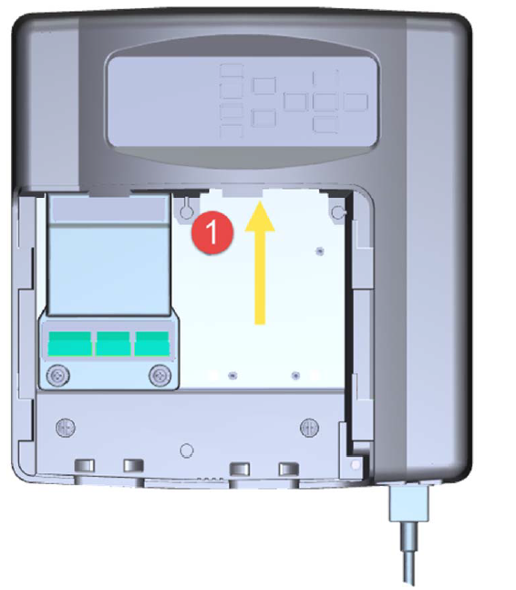
- Next remove the printer cable going into the FI.
- Insert an SD Card into the slot provided. The SD card can only be inserted one way so if it does not seem to fit, turn it over and try again. NEVER force the SD Card into the slot. If the installed; Radio module is installed, it must be removed with a standard Phillips screwdriver before you can insert the SD Card.
- After inserting the SD Card, replace the UHF Radio module if one was removed. The UHF Radio module firmware cannot be updated if the module is not installed. Now, on the Pilot FI facepack, first press the MENU “soft key” followed by the ‘+’ key.
From the update menu, choose UPDATE WITH SD CARD.
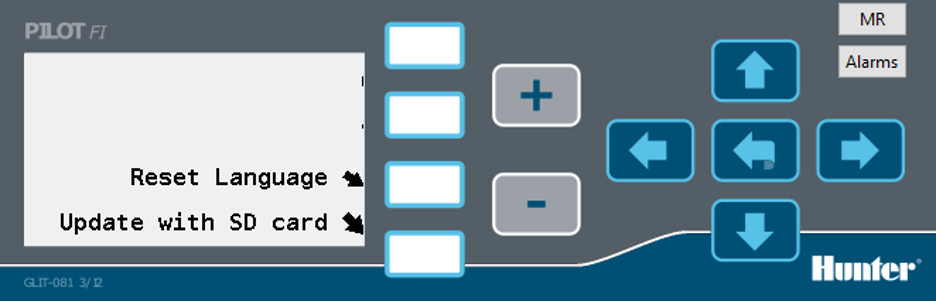
From the update with SD Card menu, select START. All installed modules will be updated automatically. The last thing to update will be the facepack. The facepack will turn itself off and then restart. Once the facepack has restarted the firmware update is complete.
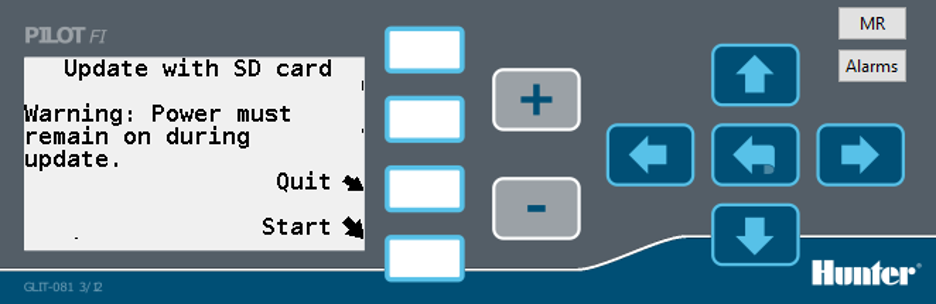
Additional notes:
- It is recommended that you review and note down the currently installed firmware versions in the Pilot FI before installing any firmware updates. After installing the update, check the firmware versions again to be sure they were loaded correctly. To check the firmware version press MENU – VIEW MODULE INFO then use the soft keys to scroll through the installed modules. You only need to note the FIRMWARE number. BOOTLOAD, SLOT, and BOARD are only used by engineering.
- When updating Pilot FI firmware, you will be given a set of firmware image files. These files can be identified by the fact that the filenames end in .IMG. There is one image file for each module. Here are some facts about the image files.
- Image files must be copied directly to the SD Card. They should not be in a folder.
- The files must end in .IMG. If they end in .ZIP they have been zipped up to reduce their size and must be unzipped before you can use them.
- The facepack will ignore any files on the SD Card that it does not recognize. That means you can place the new .IMG files on the card alongside and exiting files or folders already on the SD Card.
- The facepack will only update module firmware if the .IMG file contains newer firmware than what is already in the module. You cannot downgrade firmware versions. If the facepack determines that a .IMG file contains a firmware image for the same or older firmware than what is currently installed in the module, it will just skip right over it.
- Pilot field controllers and hubs use the same modules as the Pilot FI. You should always update the field controller and hub firmware when you update the Pilot FI firmware. Instructions on how to update the field controller and hub firmware is provided separately.
Still need help? We're here.
Tell us what you need support with and we'll find the best solution for you.

