Communication Modules When the Pilot controller is used as part of a central control system all controllers on the site are linked together and managed by a central computer. To communicate with the central computer one or more communication modules are installed. Communication modules are available for hardwired, UHF radio, and are green. Only available modules are displayed on the menu.
Communication Modules
Press the SETTINGS button.
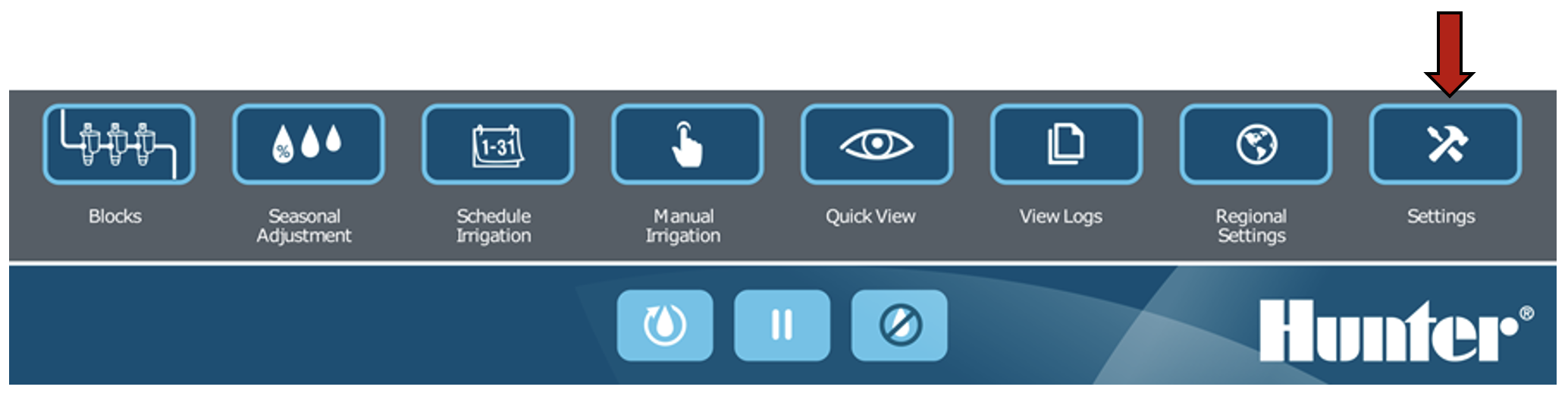
Select CENTRAL CONTROL. If the Pilot controller already has a number it will be shown inside square brackets [ ].
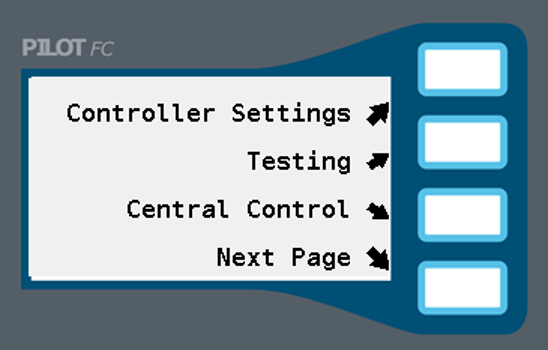
Select NEXT PAGE, and then select COMM MODULE SETUP.
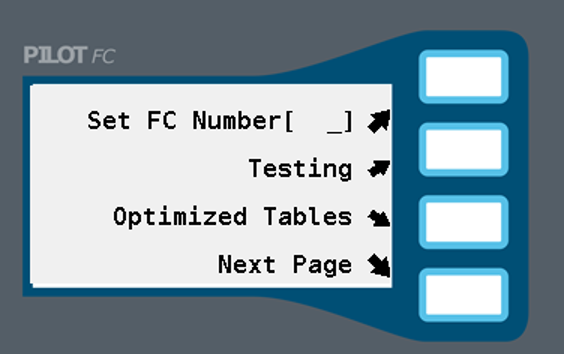
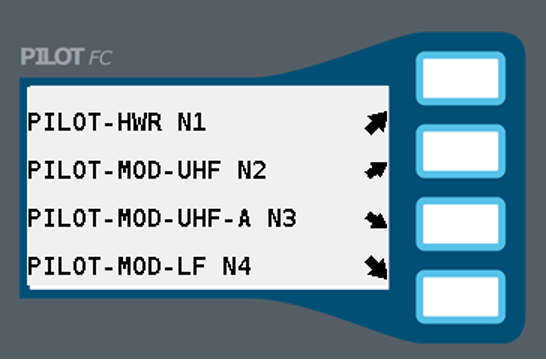
Wired Communications
Select PILOT-HWR N1. N1 refers to the first, narrow plug-in slot in the field controller.
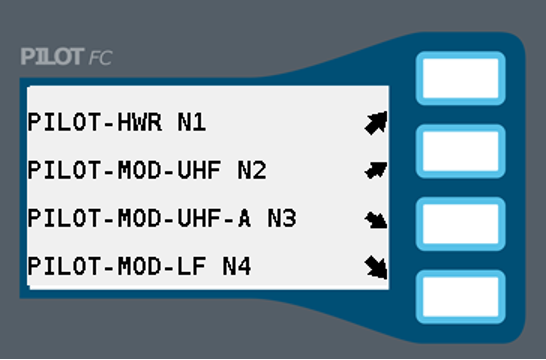
- Use the OPTION button to configure the system for a Pilot controller or to emulate a VSX field controller.
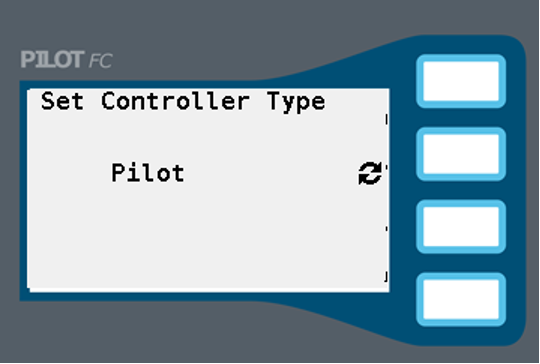
PILOT UHF Radio Communications
Select PILOT-MOD-UHF N2. N2 refers to the second, narrow plug-in slot in the Pilot controller.
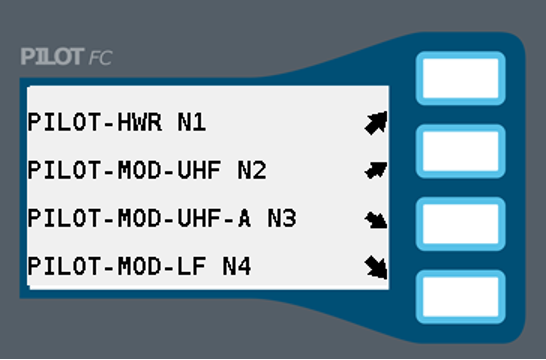
The channel will be displayed. Change the channel if necessary.Select KEY RADIO to activate the radio’s push-to-talk when testing the radio.

- Select PASS-THROUGH to put the radio in pass-through mode for testing and troubleshooting.
Still need help? We're here.
Tell us what you need support with and we'll find the best solution for you.

