This diagnostic analyzes a two-way module station to provide detailed status information.
Press the SETTINGS button.
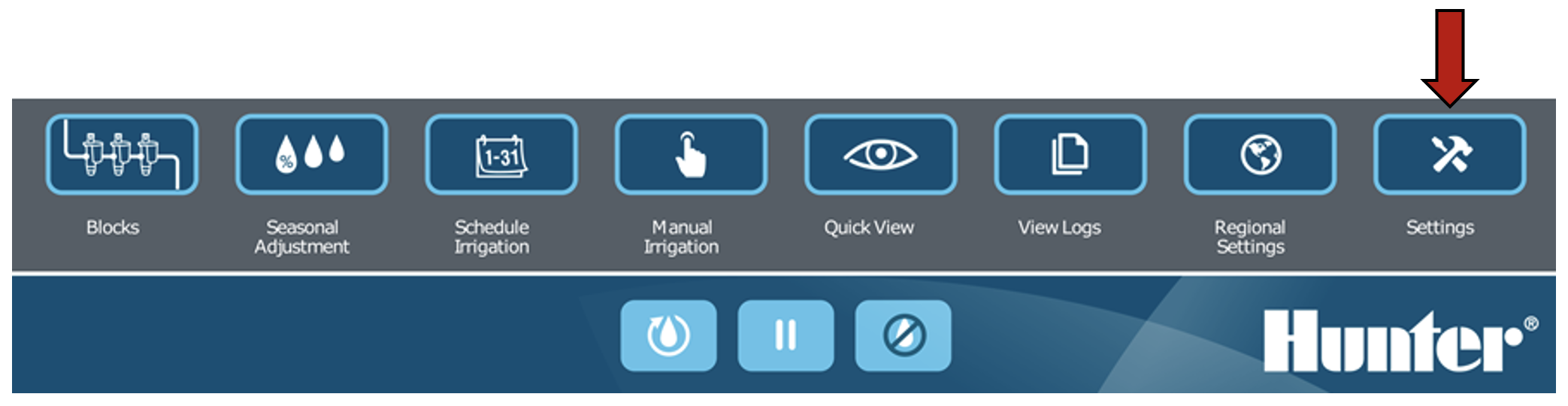
Select Testing.
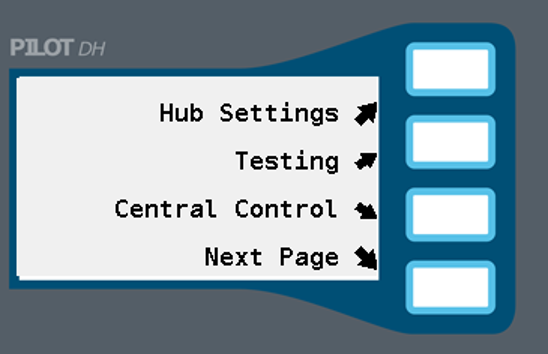
Select Next Page and then View Status
Use the OPTION button to select a two-way module on the two-wire path or one connected to the programming port. If the two-wire path option is selected use the numeric keypad to set the two-way module station number.
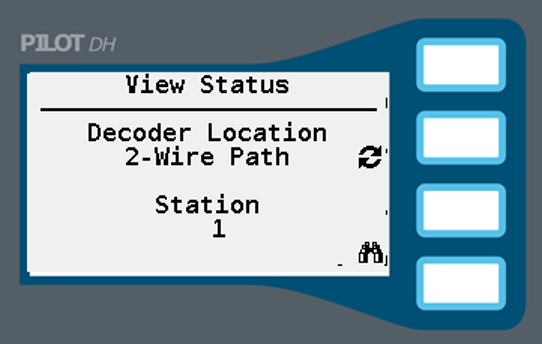
Select the VIEW button. The hub will find the two-way module and then display the two-way module's current, voltage, S/N (serial number), and status.
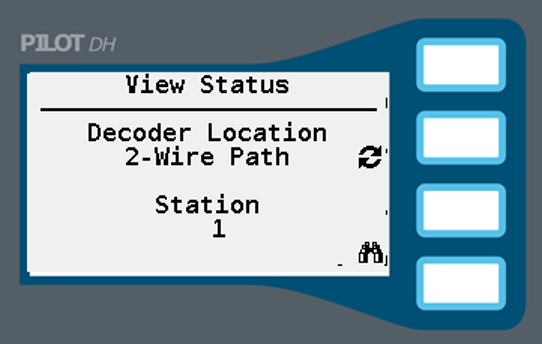
Use the EXIT button if you are done, or press the PAGE 2 button.
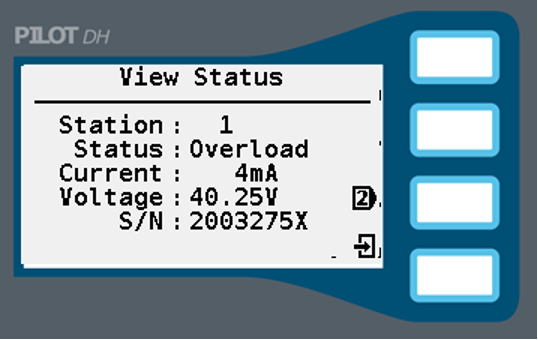
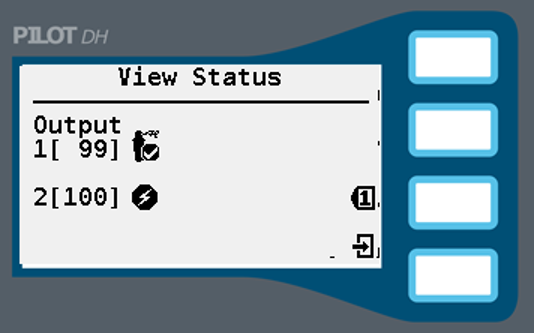
- The status display provides the following information:
![]() No sprinkler solenoid was detected, not watering. If a solenoid is installed, replace the solenoid.
No sprinkler solenoid was detected, not watering. If a solenoid is installed, replace the solenoid.
![]() No sprinkler solenoid detected, watering. If a solenoid is installed, replace the solenoid.
No sprinkler solenoid detected, watering. If a solenoid is installed, replace the solenoid.
![]() Sprinkler solenoid detected, not watering.
Sprinkler solenoid detected, not watering.
![]() Sprinkler solenoid detected, watering.
Sprinkler solenoid detected, watering.
![]() Two-way module station overload. Replace solenoid.
Two-way module station overload. Replace solenoid.
Still need help? We're here.
Tell us what you need support with and we'll find the best solution for you.

