The PILOT controller features a large display for system status as well as function buttons for the most used features.
NOTE: Settings are saved automatically, so there is no need for a Save button.
- Soft Buttons: The soft buttons to the right of the display are used to select among options as you work with the controller. Their functions will change with each menu selection, as shown in the Pilot display.
- Arrow Buttons: Arrow buttons are used to move around within the display.
- Back Button: The BACK button takes you back to the previous screen.
- Numeric Keypad: The numeric keypad is used to enter numbers when needed.
- +/– Buttons: The buttons can be used instead of the numeric keypad to increase and decrease values quickly.
- DEL Button: The DEL button is used to erase information typed in error.
- AM/PM Button: The AM/PM button on the numeric keypad is used to choose between morning and evening when entering a time on field controllers where the 12-hour clock option is selected.
- Field Controller alarm lights:
- Error: When a station fault occurs this light it will activate.
- Check Switches: When a toggle switch is used to turn on or turn off a station this light will activate.
- Integrated Hub alarm lights:
- Error: When a station fault occurs this light it will activate.
- Decoder: When programming a decoder this light will activate.
Two-Way Module Programming Ports
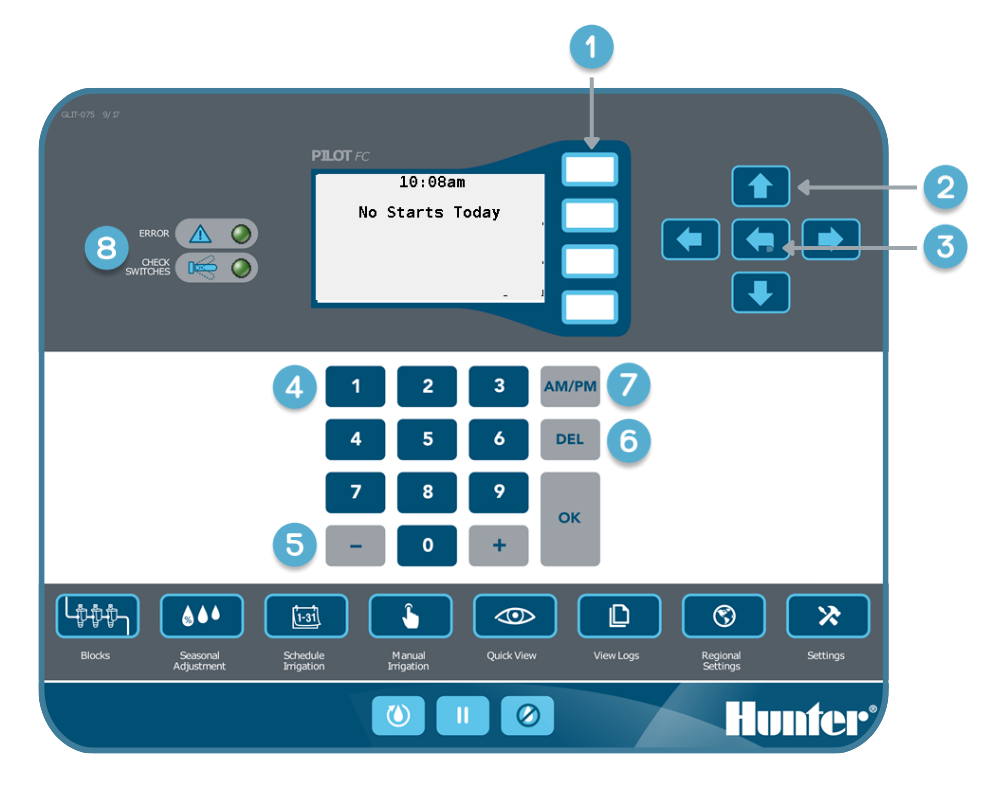
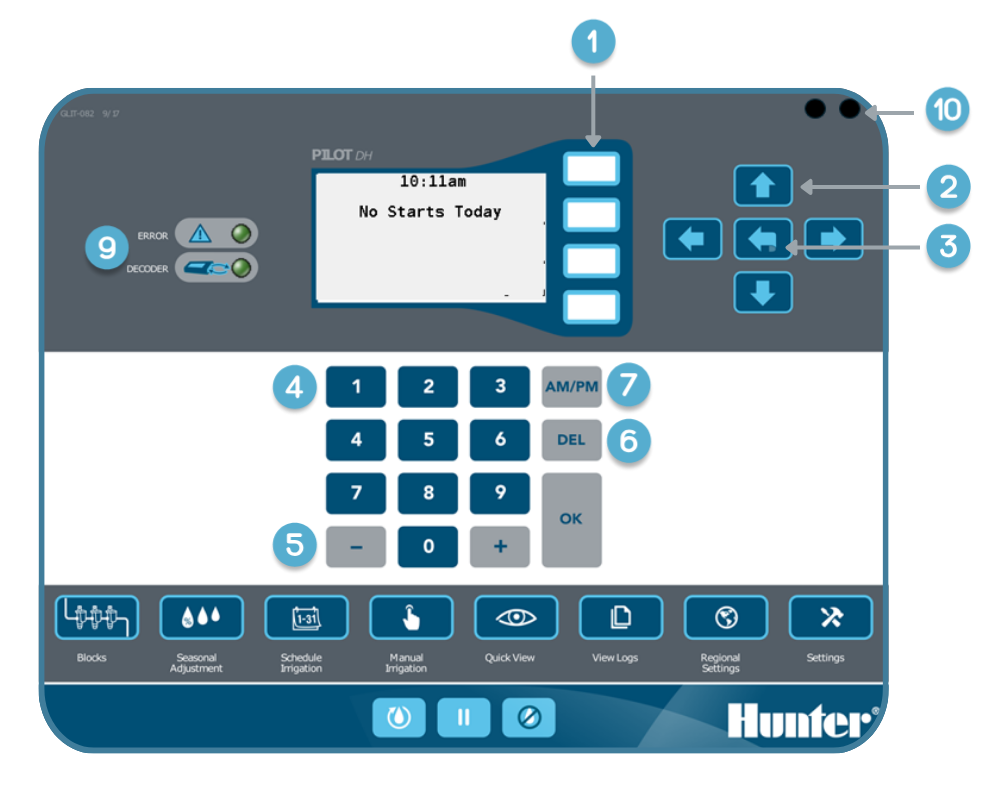
Still need help? We're here.
Tell us what you need support with and we'll find the best solution for you.

