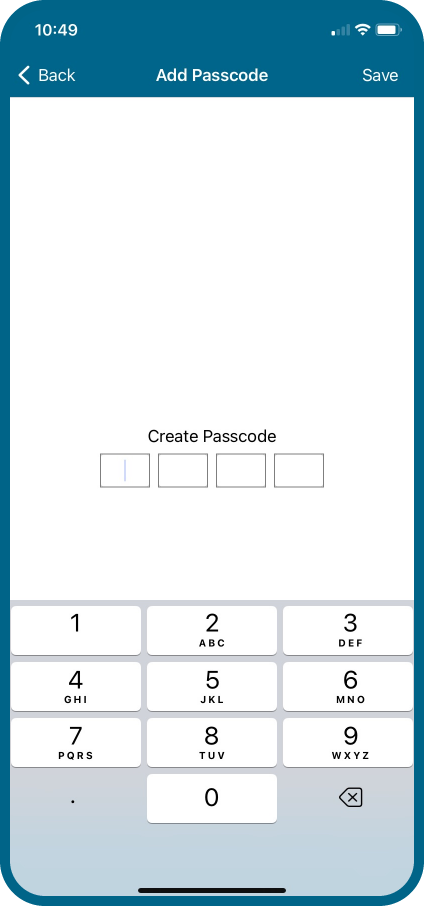
You can add a Passcode (PIN) to the WVOM to prevent unauthorized access by other Bluetooth smartphone users. If you create a passcode, your smartphone will remember the passcode, and you will not have to enter it every time you want to connect to the WVOM. Any other user with a different phone will need the passcode to access the device.
It is important to remember your passcode or store it in a safe place. If you forget or lose the passcode, other users may no longer be able to access the WVOM and all the WVL information until it is bypassed. See below.
- Turn the controller power Off, then turn the power back On.
- Reconnect the app to the WVOM within 10 seconds; you will not need the PIN code.
- The WVOM will send the app a Default Code and allow access.
- Open the app and click on Settings.
- Under Security, click on Passcode to create a new one. If a new passcode is not desired, you can turn it off within 10 seconds.
The Recovery Database feature is used when a WVOM must be replaced or exchanged with another device for service reasons. The new or replacement WVOM will have a different Site ID and serial number. To operate, the new WVOM must be re-linked to all the WVLs in the field.
Recover Database permits automatic restoration of all WVLs within range to the WVOM internal database so that they do not have to be manually re-addressed individually. Learn More
The Factory Reset option in the app will completely erase all WVOM information, including the WVL database, Channel and Site ID assignments, and repeater configuration. The whole system will need to be set up again to restore operations.
Still need help? We're here.
Tell us what you need support with and we'll find the best solution for you.

