View configuration retrieves the settings from a two-way module along with its version number.
Press the SETTINGS button.
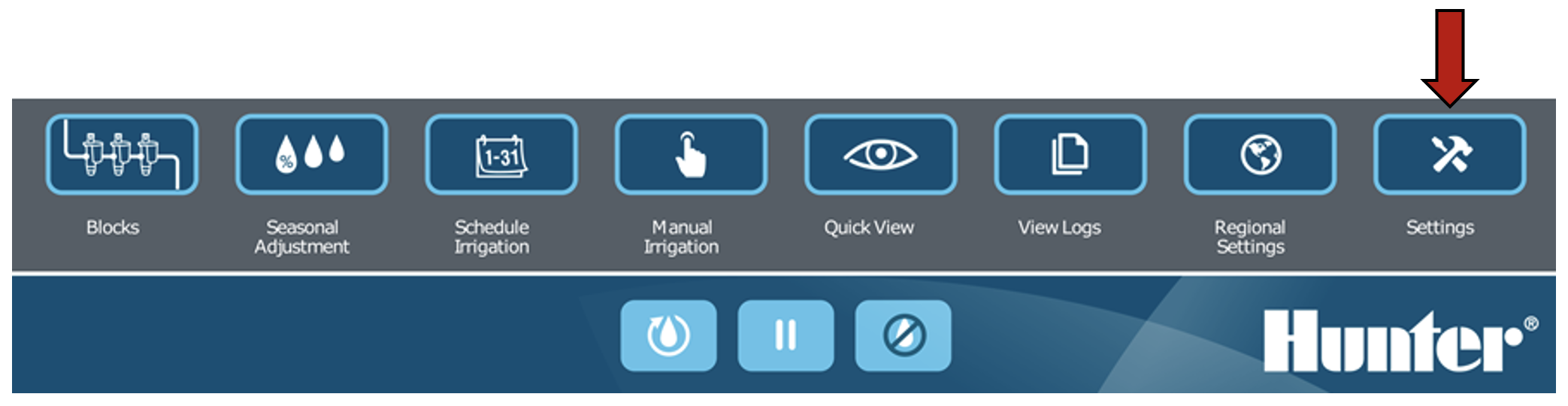
Select Testing.
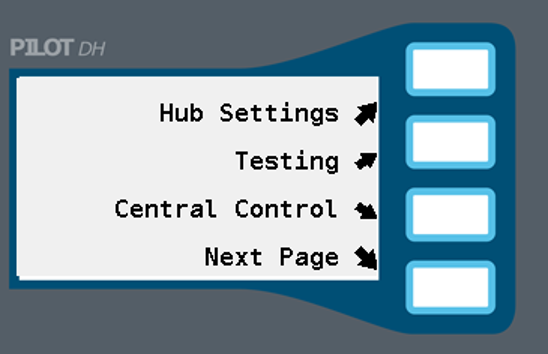
Select Next Page and then Decoder Inventory.
Select UPDATE INVENTORY. Your inventory will update automatically. After it is finished your inventory is complete.

Select the VIEW button.

Select ALL DECODERS. From this location, you can use the number pad to change between decoder modules and view what stations are in the inventory. Use the NEXT PAGE button to scroll through and check which stations have made it into the list and which ones have not.
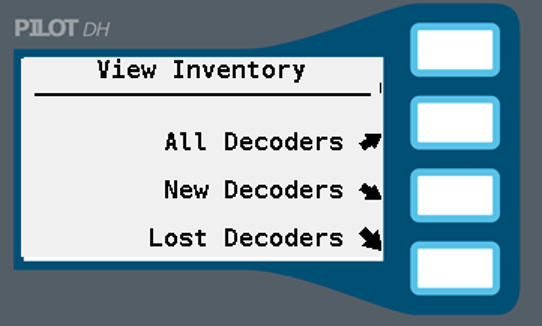

Select the RETURN button and select LOST DECODERS. This is a fast way to determine which two-way modules the hub is not able to communicate with.
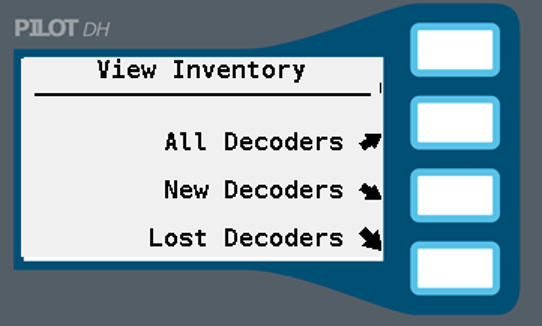

Still need help? We're here.
Tell us what you need support with and we'll find the best solution for you.

