The Manage Subscription portal offers a feature that allows you to transfer your current Zipit subscription when replacing your A2C-LTEM or CELLKIT communication module. Replacing this device can be necessary if instructed by a Hunter technician or if you have determined the failure. Proper planning can turn device replacement into a seamless procedure when considering a replacement. You will need to complete the setup at the controller's location. View the instructions below for all the steps for replacing your device.
Login into Centralus and click on the Manage Subscriptions tab.
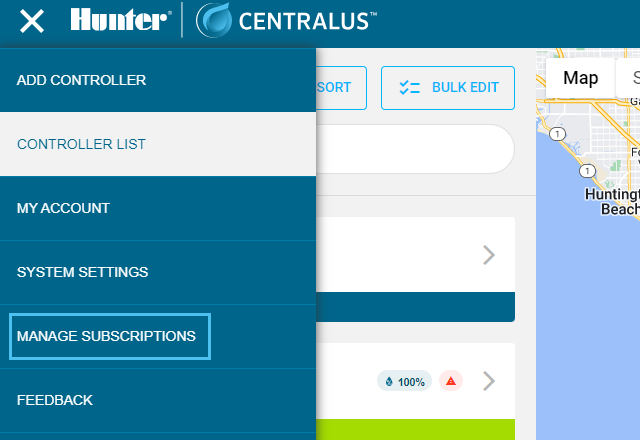
Under Devices, navigate to the controller and click View Details.
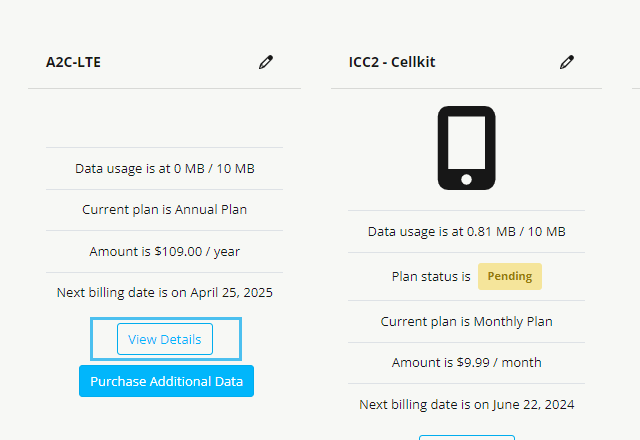
Under Options, select Replace Device.
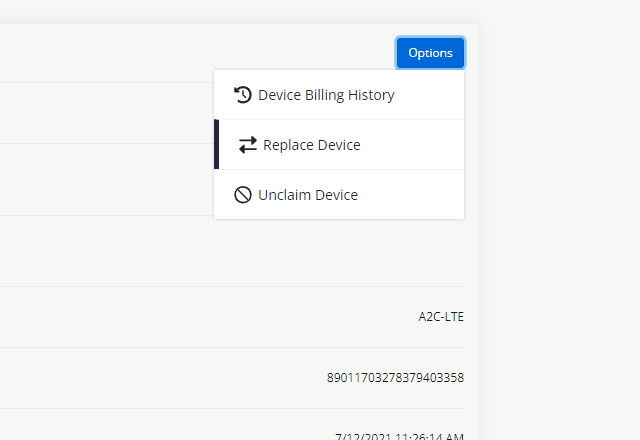
Enter the Serial Number for the new device, and select Replace.
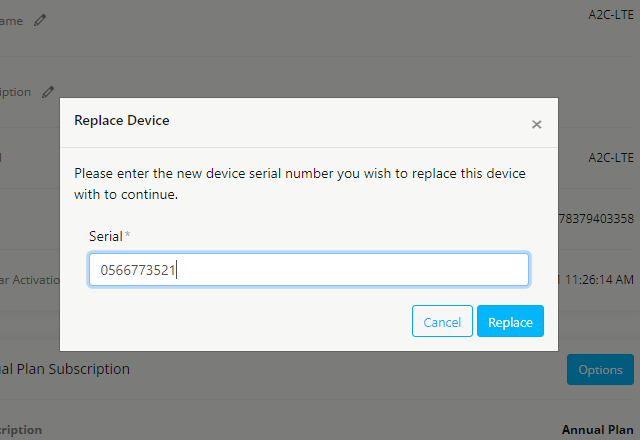
Navigate back to the Centralus controller portal. Click on the Menu icon, then the Controller list tab.
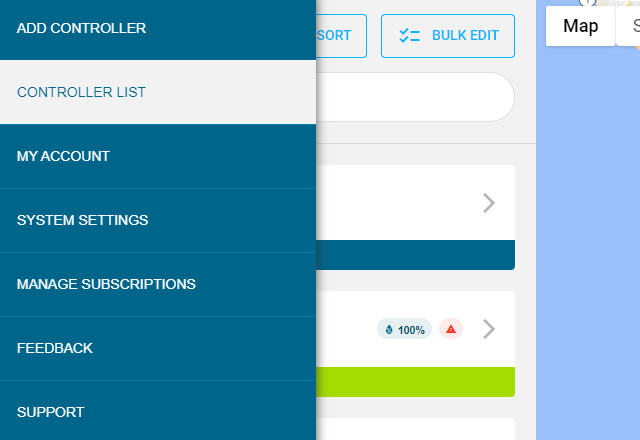
Select the Controller from your list. Select the Settings tab.
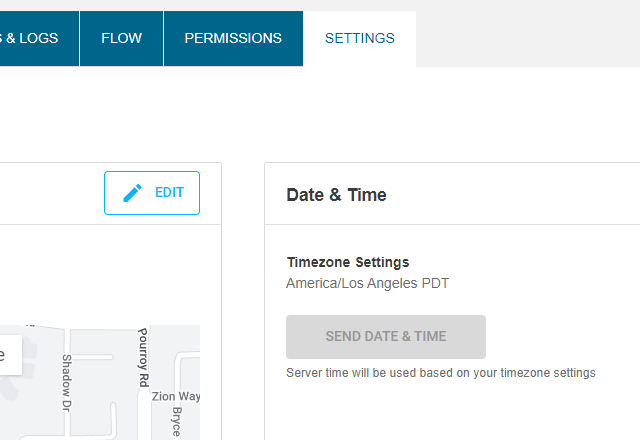
Click the Edit ![]() Button and enter the new Serial Number. Complete all setup steps while at the controller location.
Button and enter the new Serial Number. Complete all setup steps while at the controller location.
- Enter new device Serial.
- Select Communication Type.
- Change the Facepack screen.
- Enter Controller Verification code (ACC2) or Turn Dial to location (ICC2).
- Done
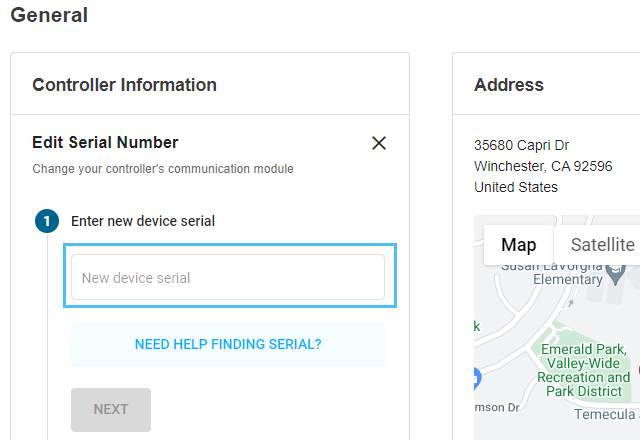
Still need help? We're here.
Tell us what you need support with and we'll find the best solution for you.


