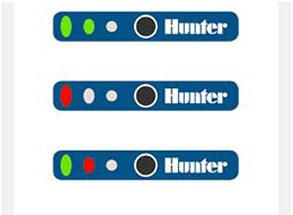
- Once all cables are plugged in and power is restored to the controller, the LANKIT will immediately begin searching for your internet access point. While the LANKIT is attempting to connect, the LEDs will initially blink multiple times, and then the leftmost LED will remain solid red while searching for your network.
- To verify if your LANKIT has successfully connected to both your internet network and the Centralus server, compare your display to the sample views on the screen.
Troubleshooting the Connection
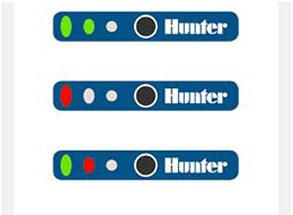
If the first two LEDs are solid green, the attempt was successful. The LANKIT is now connected to both the router and the Centralus server. Proceed to Software Setup
Solid Red - If the first light remains solid red after an extended period (up to two minutes), the connection attempt was unsuccessful.
- Cycle power to the LANKIT and retry the connection.
- Double-check that the router is operating correctly. Reset the router if necessary.
- If the first light turns green, but the second light is red, the LANKIT could connect to the router but not to the Centralus server.
- Check the internet connection from the router and retry.
Flash Red - This is in direct connect mode and searching for networks.
Flash Green - Trying to connect to the Wi-Fi Access point.
Solid Green - Connected to Wi-Fi Access Point.
Flash Amber - Receiving a message from central.
Still need help? We're here.
Tell us what you need support with and we'll find the best solution for you.

